| Name of Article | Top Android Security Settings You Need Today |
In today’s digital era, our smartphones serve more than just as means of communication – they also function as our wallets, personal assistants, photo albums, and more. Specifically, Android phones are prevalent in the market because of their cost-effectiveness, flexibility, and easy-to-use design. But this widespread use of Android devices also makes them vulnerable to cyber attacks. If your phone doesn’t have the right security settings, it can be at risk of being hacked, infected with malware, and exposed to other security threats, risking the sensitive data it contains.
In this detailed manual, we will explore the important security configurations that all Android users must activate to safeguard their device and personal data. From beginner setups to high-level security options, we have everything you need.
The importance of Android Security.
The open-source nature of Android is both a major advantage and a possible drawback. This openness enables users to customize extensively and use third-party apps, but also puts them at risk of threats like:
Also Read : Google Pixel 7a vs Nothing Phone 2 Comparison : Which Reigns Supreme?
Malicious software and Spyware: Apps that are harmful and steal your data.
Phishing Attacks: Deceptive notifications or applications created to deceive you into disclosing sensitive information.
Data Breaches: Intrusion without authorization into personal data, such as pictures, financial information, and passwords.
Your Android phone becomes vulnerable without strong security settings and can be easily targeted.
![]()
Security features that are essential for every Android phone.
When utilized properly, the security features already integrated in Android devices can greatly improve your level of protection. Below is a brief summary of these characteristics:
- Google Play Protect scans applications for malware.
- Encryption guarantees the security of your data in the event of your device being stolen.
- Two-Factor Authentication (2FA) provides additional security for your accounts by adding a second layer of protection.
Find My Device allows you to either track down or erase your phone from a distance if it is lost.
Crucial Security Configurations to Safeguard Your Android Device
Choose a secure password for your lock screen.
Your phone’s lock screen is the initial defense line. Android provides various choices.
- Personal Identification Number: A code consisting of 4 to 6 digits.
- Code: A mix of letters, numerals, and special characters.
- A sweeping motion linking points in a particular order.
- Biometric Security: Using fingerprint or facial recognition for unlocking.
Advice on creating a secure lock screen:
- Steer clear of patterns that are easy to anticipate, such as shapes resembling the letter “L” or numbers that are repeated.
- Utilize passwords containing both letters and numbers for enhanced security.
- Activate auto-lock feature to guarantee that your phone locks promptly when not in use.
Turn on Two-Factor Authentication (2FA) for your Google Account.
Your Android device relies heavily on your Google account. It is essential to secure it with 2FA.
- Navigate to Settings, then proceed to Google, followed by Manage Your Google Account, and finally click on Security.
- Activate 2-Step Verification and select your preferred method (such as text messages, authenticator apps).
- 2FA makes sure that if your password is stolen, unauthorized access is prevented without the second verification step.
Utilize Google Play Protect for security.
Google Play Protect scans apps for malware as a built-in feature.
- Navigate to Settings, then proceed to Security, and finally access Google Play Protect.
- Activate the Scan apps feature in Play Protect.
- Frequently monitor for dangerous apps identified by Google Play Protect.
This function protects your device against harmful apps obtained from the Play Store.
Regularly update both your Android system and apps.
Using old software poses a considerable security threat. Developers issue updates to fix weaknesses and improve security.
- Navigate to Settings > System > Software Update in order to verify if there are any new system updates available.
- Utilize Google Play Store > My Apps & Games feature to keep your apps up to date.
Ensure your device is constantly updated by activating auto-updates.
Control Application Permissions
Allowing unnecessary app permissions could provide a loophole for hackers.
- Access Settings and proceed to Apps, then navigate to Permissions Manager.
- Check permissions such as location, camera, and microphone.
- Withdraw access for applications that do not necessitate it to operate.
For instance, a calculator application should not require permission to use your camera or access your contacts.
Activate the encryption feature on the device.
Encryption guarantees that your data remains indecipherable unless the correct password or key is used.
- Navigate to Settings > Security > Encryption & Credentials.
- Activate Encrypt Phone if it is not already turned on.
Encryption is pre-installed on the majority of current Android devices.
Utilize a Reliable VPN for Safe Web Surfing.
A VPN secures your online connection by encrypting it, keeping you safe from cybercriminals, particularly when using public Wi-Fi networks.
- Download a trustworthy VPN application on the Play Store.
- Turn on the VPN whenever you’re using unsecured Wi-Fi.
NordVPN, ExpressVPN, and ProtonVPN are some of the well-known VPN services.
Activate the Find My Device feature.
This function assists in finding, securing, or erasing your phone if it is misplaced or stolen.
- Navigate to Settings, then proceed to Security, and finally locate the option for Find My Device.
- Activate the function and make sure that location services are turned on.
- Utilize the Find My Device app or website to locate your phone.
Stay away from third-party application stores
Getting apps from sources other than official ones raises the chance of encountering malware. Adhere to the Google Play Store or reputable sources such as Amazon App Store.
Keep Your Wi-Fi and Bluetooth Connections Secure.
Hackers have the ability to take advantage of unprotected Wi-Fi and Bluetooth connections.
- Do not use public Wi-Fi without a VPN.
- Disable Bluetooth when it is not being used.
- Make sure to utilize WPA3 encryption for your Wi-Fi network at home.
Activate Theft Prevention Features
Anti-theft mechanisms can discourage criminals and safeguard your information.
- Utilize applications such as Prey Anti-Theft or Cerberus for added security.
- Create a personalized lock screen message including your contact information.
Enhanced Android Security Options
If you desire increased protection, explore these advanced choices.
- Samsung devices provide a Secure Folder for safekeeping confidential files and applications.
- Detection of Rooting: Refrain from rooting your device, as it circumvents numerous security features that are already in place.
- Use specialized locks for certain apps, such as Norton App Lock, to increase security measures for important apps like banking or email.
Mistakes that are commonly made and should be avoided.
- Weak Passwords: Steer clear of using “1234” or “password.”
- Providing too many permissions: Be cautious when granting app permissions.
- Neglecting Software Updates: Not updating on time leaves you vulnerable to well-known security risks.
- When using unprotected public Wi-Fi, make sure to always use a VPN on open networks.
Concluding Remarks
Security of Android requires collaboration among Google, manufacturers, and users. Enabling key security settings in advance can greatly lessen the chance of cyber threats.
From creating a secure password to activating Google Play Protect and 2FA, every step contributes to enhancing the safety of your digital presence. Remain watchful, update your software regularly, and stay informed about new security risks.
Ensuring the security of your Android phone involves more than just protecting your device; it also involves safeguarding your personal identity and data. Make sure to set up these security settings today for peace of mind in our constantly connected digital world.
Frequently Asked Questions (FAQs) :Top Android Security Settings You Need Today
Why is it important to secure my Android phone?
Securing your Android phone protects your personal data, prevents unauthorized access, and safeguards against malware and cyber threats.
What is Google Play Protect, and how does it work?
Google Play Protect is a built-in Android security feature that scans apps for malware and ensures they are safe to use.
How can I enable two-factor authentication on my Android?
Go to Settings > Google > Manage Your Google Account > Security and turn on 2-Step Verification.
Is a VPN necessary for Android phone security?
Yes, a VPN encrypts your internet connection, especially when using public Wi-Fi, to prevent hackers from accessing your data.
What is the best way to lock my Android phone?
Use a strong alphanumeric password or biometric security like fingerprint or face unlock for maximum protection.
How do I check app permissions on my Android phone?
Go to Settings > Apps > Permissions Manager and review or revoke permissions for each app.
Can I recover my Android phone if it’s lost?
Yes, use the Find My Device feature to locate, lock, or wipe your phone remotely.
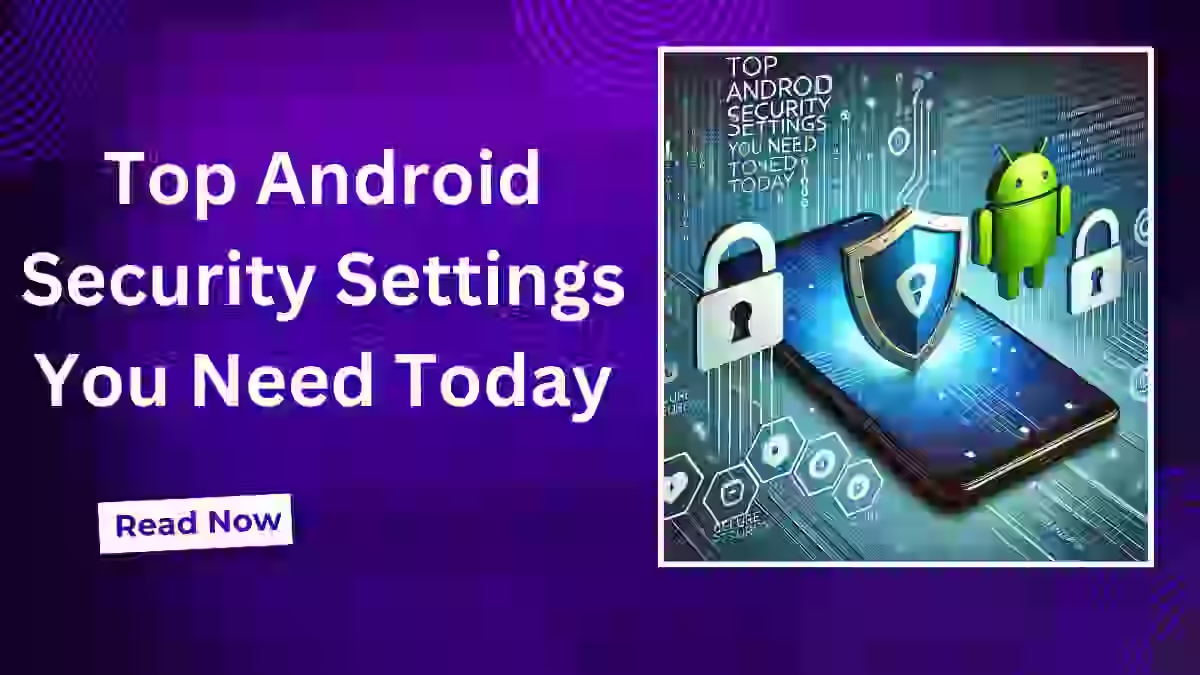


Good one